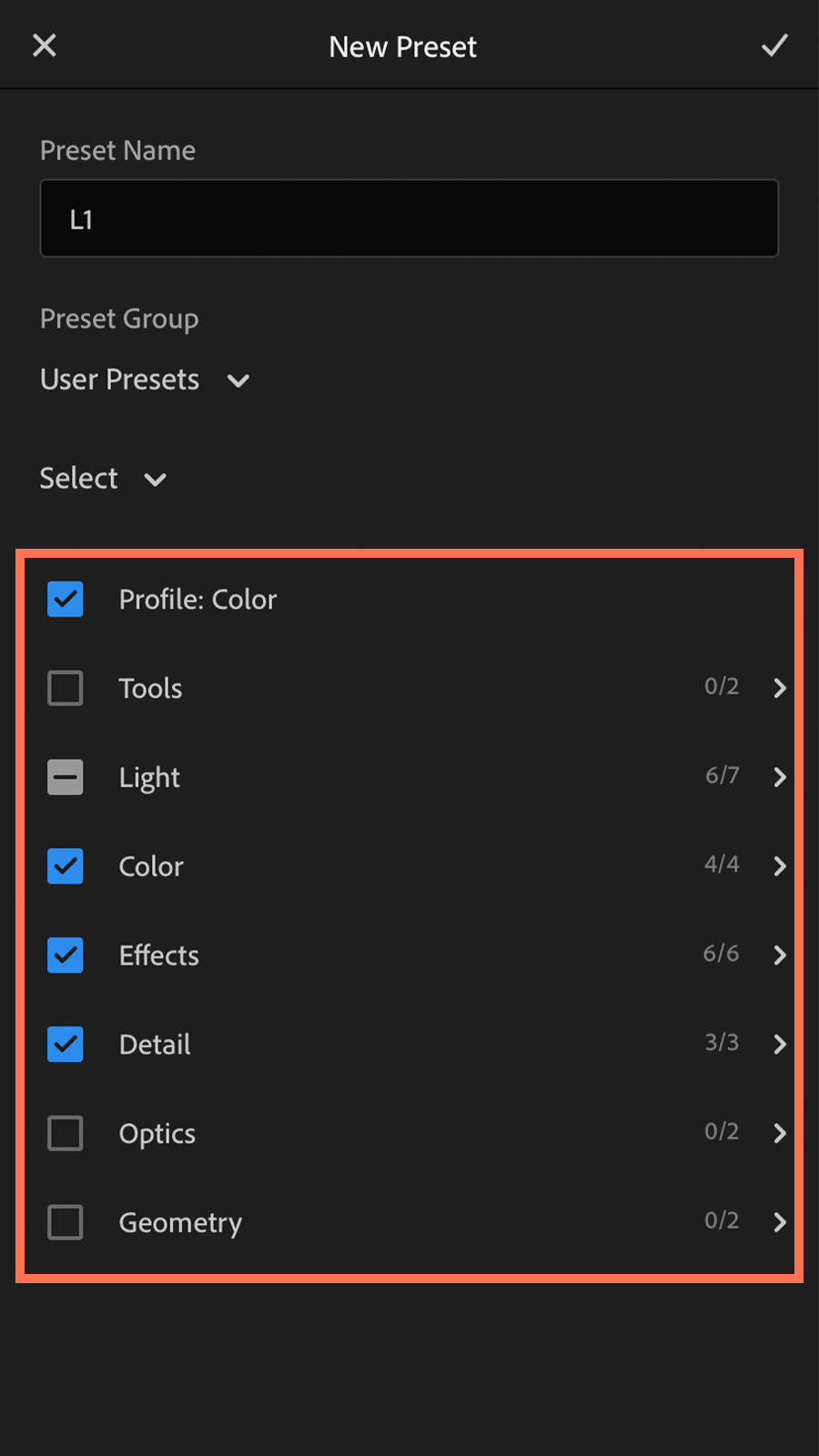Mobile Preset Installation Guide
Step 1
Download the presets from the purchase page or an email sent to your inbox.
Step 2
Click ‘Open in “Files.”’
Step 3
Save to iCloud Drive. Other save locations will also work.
Step 4
Click “Preview Content.”
Step 5
Click the export button in the bottom left of the screen.
Step 6
Click “Copy to Lightroom.”
Step 7
Click the circle with three dots in the top right area of the screen.
Step 8
Click “Create Preset”
Step 9
Make sure the proper boxes are checked and unchecked before finalizing the preset. The reasoning behind this is that your camera generally automatically applies some of these settings (white balance, exposure, etc.) correctly in every RAW photo and would interfere with your ability to properly preview the effects of a preset on a photo. In “Light,” the unchecked setting is “Exposure.”